How to Setup Alarm Notification on a Hikvision DVR
- GA Technical Ltd

- May 23, 2020
- 2 min read
Updated: Jul 11, 2025
Please provide the text or content that you would like to be made more professional, and I will assist you in refining it.Hikvision Alarm Notifications can be instantly pushed to your mobile device, then you can either play back what just happened or live view what is happening. This function provides a more effective way to secure your property and your family.
The alarms detected by a CCTV camera, or other devices can be sent to you automatically on the Hik Connect App by performing the following simple configuration. Note: Here we take the motion detection configuration of a DVR
The steps below will guide you through the setup of basic motion detection.
First you will need to log into your DVR and select configuration.
We will show you this process using local login through a web browser.
Step 1, Click on the configuration at the top of the page and then Event on the left of the page
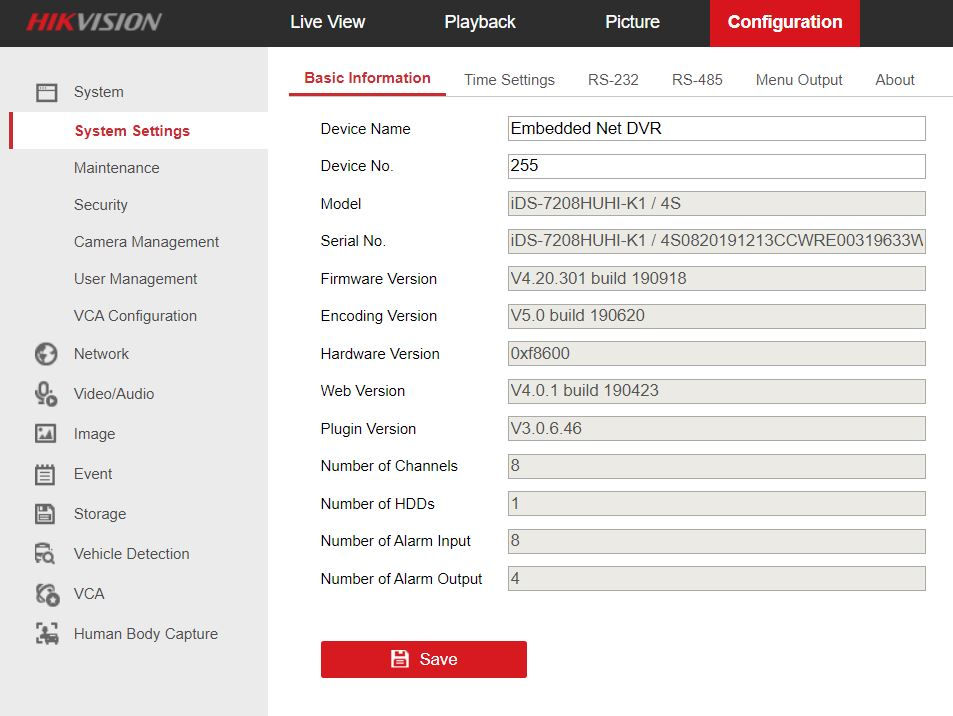
Step 2, Choose a camera that you want to apply motion the setting to from the camera drop down menu at the top of the page.
Step 3, You will see that your camera view is covered by red boxes, this means that the full area is selected for motion.
You will need to download the relative browser plugin if you cant see the camera, You can find a download prompt in the live view menu.


Step 4, Click the Clear All tab under the camera view, this will clear all squares from the camera view.
Step 5, Click on Draw Area, then use you mouse to drag over the area you want to have protected by motion detection.

Step 6, Once you have drew the area that you want to be protected by motion detection, Click the Enable Motion Detection box above the camera view, then click on Save.
Step 7, Click on the Arming Schedule tab above the camera view. The alarm schedule is set to 24 hours a day by default, you can change the Arming Schedule times by moving the blue bars with your mouse.
Click Save once you have selected the Alarming Schedule times

Step 8, Click on Linkage Method, The Notify Surveillance Centre box should be already ticked, if not, click in the box to apply a tick.
Make sure the correct camera is selected in the Trigger recording column.
Click on Save once the above steps are complete.

Your motion detection is now configured and ready for testing, You can use the Sensitivity slider bar below the camera view to make adjustments.
0 = Least sensitive.
100 = Most sensitive.

For Hik Connect mobile setup click HERE
GA Technical Ltd
CCTV and Security Systems Installer
Eastbourne, East Sussex
01323400152
info@gatechnical.co.uk





Roti is the basic need of everyone in Pakistan & is made in every house. Mostly women make roti using fire & traditional Chula. There are women who want to get rid of the traditional process of making roti. Yes, they want to ease the process. Emela.pk brings good news for these women because this Deluxe Roti Maker is a life-changer for them. This not only helps in the process of “Atta Rolling” but also eases the process in a huge amount. This item is revolutionary at the domestic level & will change the traditional ways of roti making. Make your life easier & get your kitchen improved now only at Emela.pk.