How to Setup Hik Connect
- GA Technical Ltd

- May 19, 2020
- 2 min read
How to setup Hik-Connect.
Hik-Connect is a new platform from Hikvision designed to make setting up remote access quicker and easier than using a DDNS or static IP. With this setup guide, you will no longer need any port forwarding. It’s as easy as registering your customer an account, then scanning the QR code on the recorder.
Before you start you’ll need your customer's email address or mobile number, you’ll need access to their chosen email or phone to receive a verification code, and you’ll need access to the NVR or DVR.
Setting up the recorder
1. First, gain access to the DVR/NVR
2. Right click and navigate to Menu > Configuration > Network > Platform Access, and tick the Enable box
3. You’ll now be asked to read and accept the terms and conditions
4. When prompted, set a Verification code. This can be any alpha-numeric code between 6 and 12 characters
5. The Status will now show Online. If not, please see troubleshooting at the end of this guide Setting up the Hik-connect app
6. From yours or the customers phone, download the Hik-Connect App from the App store or Google Play
7. Once installed, open the app and you’ll be presented with the login screen, tap on Register
8. Follow the on screen instructions to setup a Hik-connect account. You will need to verify the account by using a valid email address or phone number
9. You have now registered the Hik-Connect account. Make a note of the username and password. These login details will need to re-enter if their phone is reset, the app is reinstalled, or they want to use Hik-connect on another device. Adding the recorder to Hik-connect
10. You’ll now be taken into the app and prompted to add a device. Click the + symbol to add a device and the phones camera will open.
11. Now on the recorder navigate to the Platform Access page, right click and go to Menu > Configuration > Network > Platform Access.
12. Scan the QR code with the phones camera.
13. If prompted, enter the verification code you created and skip the port settings.

14. The cameras connected to the recorder will now be visible on the mobile Hik-Connect app. Select the camera you want to view and click Start Live View
For support, contact us on info@gatechnical.co.uk




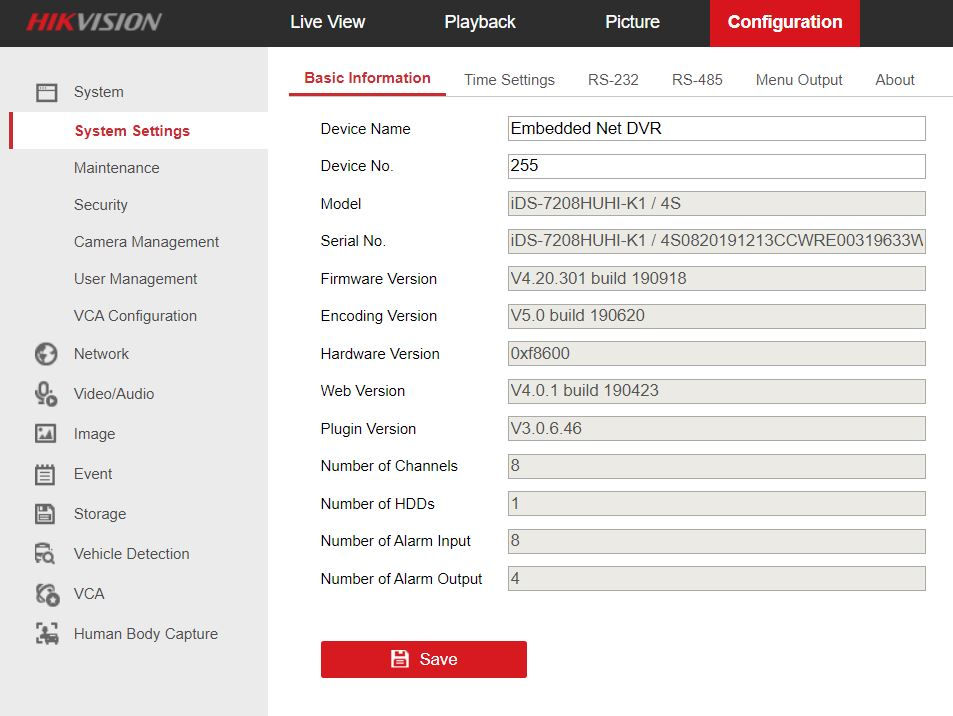
Comments